Settings and Preferences
in this guide you will find all the options you have in regards to your account and your preferences you can set in there.

Your Account
Your account setting are located at the bottom left of the homepage, when clicking on our name and choosing Your Account . The following options are available:
Account Details: Here you can edit things like name, display language and time.
Account Security: Setup various security features like MFA and password changed if needed.
Calendar Services: Add a Calendar service to your account. Please keep in mind that you can only have 1 calendar as your target calendar.
Conferencing Services: Add a conferencing service.

Organisational Settings
Settings regarding your organization can be found on when clicking on the left hand tab in your homepage. In this article we will give you a quick overview of those for individual use. For detailed OU management please see this guide.
Scheduling
- Settings: set or change your OUs name, activate domain signup and enable/disable Scheduler settings. Including availability sharing, scheduling of behalf of someone else and private events.
- Selection Rules: Create and edit selection rules
- Templates: Create and edit templates
- Branding: Setup custom branding for your scheduling links. Live preview is available.
Workflows
Scheduler Workflows enable integrating Scheduler into business workflows and applications. With Workflows, you can:
- Redirect recipients back to your app after interacting with a Scheduler link.
- Capture and store metadata on Scheduling Requests for system correlation.
- Set up push notifications for different stages of the scheduling process.
More technical documentation about workflows can be found here.
Billing
Takes you to the billing page for all setup and information. To edit or set up billing, contact the OU creator or support if you didn't create the OU.
Integrations
Here is where you connect or setup your integrations.

Personal availability and preferences
Availability: This is the time you will be available for interviews and other events planned with Cronofy. Options include :
- Time Buffers between appointments.
- Times you are available during the day. (Default is 9am-5pm / Mon-Fri)
- Minimum notice, how long beforehand you want people to be able to book with you.
Event details: Here you set options for where the events are taking place, virtually and physically:
- Set in which calendar the appointments should reside.
- Setup your prefered Conferencing service.
- Location of the meeting and more.
Public Link: This a static link allows anyone to book an event with you according to your Preferences. This is perfect if you need to reuse it for multiple bookings. Anyone visiting the link will be required to enter their details before their meeting is scheduled, as shown below.

Set preferences for others
Manage team members in the Members -> Users section on your organisational settings.
Owners can change the availability of a member by setting their working hours or interview time placeholders. In addition you can view your members buffer times and minimum notice.
{Your Org Name} Settings -> Members -> Users
Click on a user from the list to view and adjust their availability or update their role as needed.
Roles are explained in this article.

What is a target calendar?
A target calendar is the calendar in which we will place the events created by Cronofy. While you can share availability across calendars, you can have only one target calendar at a time.
Can I share my availability from accross multiple calendars?
Yes you can, this done by adding more calendar services. You will then need to add them in your preferences by clicking the + sign.
Profile -> Calendar Service -> Add
then Preferences add them using the + symbol. Remember, only one calendar can receive events.
What are buffers and how are they used in Cronofy?
We know how stressful it can be having back to back meetings, so we’ve included the buffer option to have time to prepare or recap on the event. Buffers apply to any events, whether they were created via Cronofy or are external.
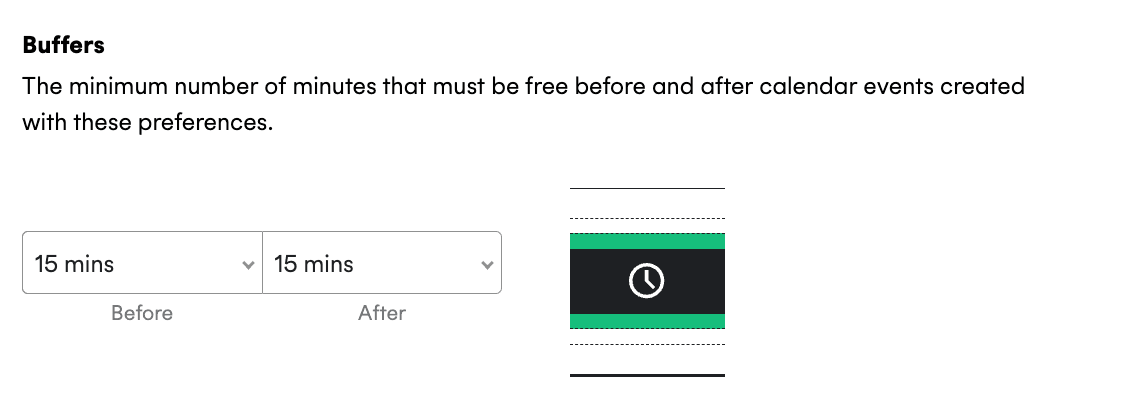
- Buffers are used when we run the availability query to calculate the necessary window of time to include the buffers you set and the event duration.
- We do not reserve buffers time as part of the event when it is booked, meaning you can not use buffers to block out time before/after an event in a user’s calendar.