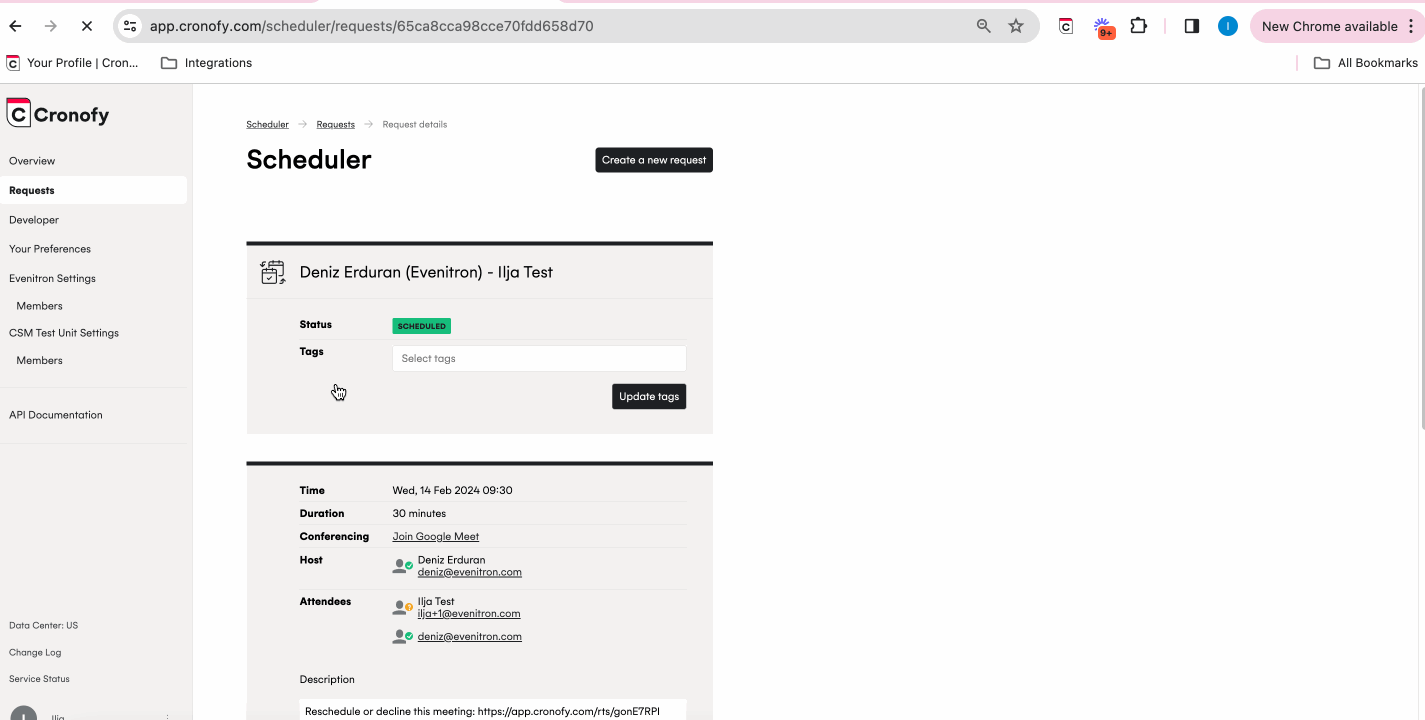There are different ways to reschedule depending on the rescheduling situation. Below you can find an overview of the scenarios and the 'How to' videos.
Invitee rescheduling option
You can choose to enable this while creating a request. The invitee receives a link in their calendar invite that leads them back to the booking form to pick a new time. If you scheduled this meeting for someone else, both yourself and the host will receive an email notification and the calendar invites will be updated accordingly.
The host needs to reschedule
Want the invitee to select a new slot with the same host?
You can go into the request, click on 'Cancel and reschedule' and send the generated reschedule link to the invitee.
Want the invitee to select a new slot with the a different host?
You can go into the request and cancel the meeting. Then create a new request with the new host.
Want to reschedule and already know what the new slot will be?
You can go into the request, click on 'Cancel and reschedule' and then use the link to select the slot as if you were the invitee.
Tip: The host of the meeting can also edit the following in the calendar event
- Date and/or time.
- Add other attendees.
- Change location.
- Add or update the calendar event text and title.
- It is not possible to transfer the ownership of the event and change the host.